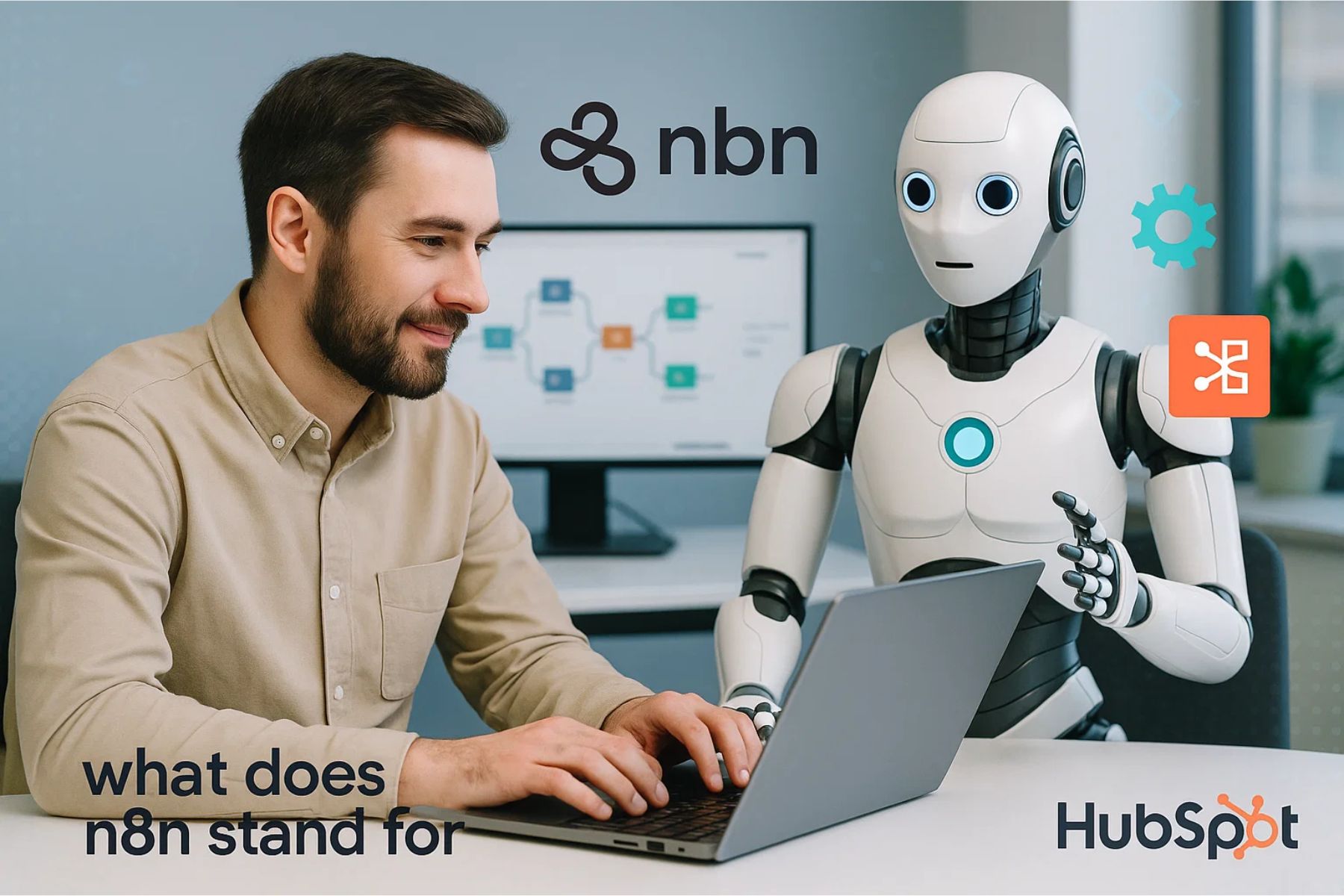How to Add a New User to HubSpot
Adding new team members to HubSpot is a core task for any HubSpot Admin managing a growing sales, marketing or service team. The process is straightforward, but getting it right ensures smooth onboarding, correct access permissions, and optimal productivity from day one.
In this guide, you’ll learn how to add a new user to hubspot, assign the right permissions and set them up for success. We’ll also cover how to create a new user in HubSpot for different scenarios, including first-time setups and large team rollouts.
Why Adding New Users Correctly Matters
When you add a new user to HubSpot, you’re not just giving them access to a CRM. You’re enabling them to view, manage, and act on valuable customer data. The correct setup helps you:
-
Maintain data security by controlling access levels
-
Ensure compliance with internal and external policies
-
Streamline collaboration across departments
-
Avoid duplicate data and permission errors
Step-by-Step: How to Add a New User to HubSpot
Step 1: Access Your Account Settings
-
Log in to your HubSpot account.
-
Click your profile picture in the top-right corner.
-
Select Settings from the dropdown menu.
Step 2: Open the Users & Teams Section
-
In the left sidebar menu, click Users & Teams under the Account Setup category.
-
This section lists all active, pending, and deactivated users in your account.
Step 3: Start the User Creation Process
-
Select the ‘Create User’ option located in the upper right corner.
-
Enter the new user’s email address.
-
HubSpot will send them an invitation to join.
Step 4: Assign Roles & Permissions
Permissions determine what the user can access and modify.
-
Super Admin: Full access to all tools and settings.
-
Admin: High-level control but limited compared to Super Admin.
-
Custom Roles: Specific permissions for sales, marketing or service functions.
Select from default roles or build a custom permission set for detailed control.
Step 5: Add to Teams (Optional)
If your account uses teams:
-
Assign the user to one or more teams for reporting and collaboration.
-
This helps segment access and organize your CRM data effectively.
Step 6: Send Invitation
Once permissions are set:
-
Click Send to deliver the email invitation.
-
The account becomes active once the user accepts the invitation.
Step 7: Verify and Test Access
After the user accepts the invitation:

How to Create a New User in HubSpot for Different Scenarios
For New Employees
For Contractors or Freelancers
For Department Expansions
Best Practices for Adding Users in HubSpot
-
Review Permissions Quarterly – Ensure no user has unnecessary access.
-
Use Two-Factor Authentication – Boost security for sensitive accounts.
-
Document Permission Levels – Keep an internal guide for reference.
-
Remove Inactive Users Promptly – Avoid security and compliance issues.
Troubleshooting Common Issues
-
User Not Receiving Invite: Check spam folders and confirm the email address.
-
Insufficient Access: Adjust their permission settings under Users & Teams.
-
Multiple Account Conflicts: Ask the user to log out of other HubSpot accounts before accepting the invite.
Conclusion
Knowing how to add a new user to hubspot is essential for efficient team management. By following the right steps, you ensure that new members have the correct access from day one, keeping your CRM organized and secure.
For businesses managing multiple departments or handling sensitive customer data, working with an experienced HubSpot Administrator can make the setup process even smoother.
FAQs
1. What is the process for adding a new user in HubSpot?
Go to Settings > Users & Teams, click Create User, enter their email, assign permissions, and send the invite.
2. Can I create a new user in HubSpot without admin access?
No, only admins and super admins can add new users.
3. How many users can I add to HubSpot?
It depends on your subscription. Free plans have limits, while paid plans offer more user seats.
4. Can I change a user’s role after adding them?
Yes, you can adjust permissions anytime under Users & Teams.
5. What happens if a user doesn’t accept the HubSpot invite?
They remain in “Pending” status until they accept the email invitation.
Relevant Guide
How Does HubSpot Make Money – Complete Revenue Model
HubSpot Free AI Writer – Your New Content Sidekick in 2025
HubSpot Snippets Guide – How Do i Use HubSpot Snippets?
Amplemarket and HubSpot Services
Hire n8n experts
Flodesk api to hubspot
 HubSpot Consulting Needs
HubSpot Consulting Needs  Custom Automation Plan
Custom Automation Plan