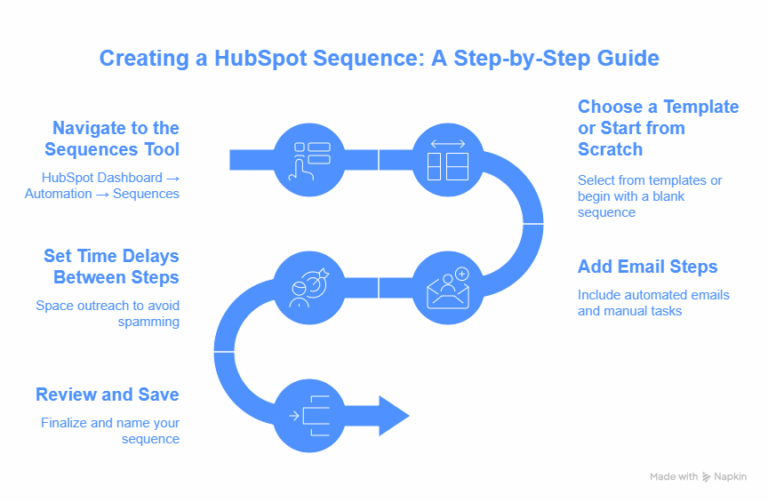If you’re navigating the world of sales enablement, knowing how to create a sequence in HubSpot is one of the most valuable skills you can master.
Whether you’re trying to scale outreach, follow up with prospects, or automate your nurturing campaigns, HubSpot Sequences offer the best ways to stay consistent without sounding robotic.
As a HubSpot Solutions Partner with 15 years of CRM and automation consulting experience, I’ve helped dozens of teams implement effective HubSpot sequence strategies that close more deals, faster.
In this guide, I’ll walk you through everything you need to know — from setting up your first sequence to best practices and real-world examples.
What Are HubSpot Sequences?
HubSpot Sequences are a series of automated, time-based sales emails and task reminders that help you engage leads in a personalized way.
Unlike workflows, which are used in marketing automation, sequences are designed primarily for 1:1 sales outreach.
Key Features:
-
Send a predefined series of emails
-
Automate follow-up tasks (calls, LinkedIn messages, manual emails)
-
Pause automation if the recipient replies
-
Personalize messages using contact tokens
Pro Tip: Think of sequences as your digital assistant — always reminding you to follow up and keeping prospects warm.
How to Create a Sequence in HubSpot
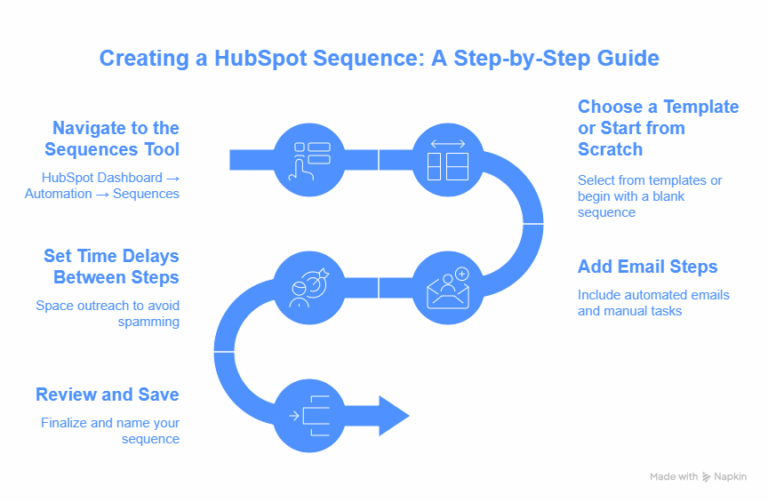
Let’s dive into the actual process. Follow this HubSpot sequences tutorial to build your first sequence.
Step 1: Navigate to the Sequences Tool
Go to:
HubSpot Dashboard → Automation → Sequences
You’ll see your existing sequences (if any) and a button labeled “Create sequence.” Click on that.
Step 2: Choose a Template or Start from Scratch
You can start with a blank sequence or choose from several HubSpot sequence examples (like “Cold Outreach” or “Lead Nurture”).
If you’re just starting out, use a template — it’s easier to customize than building from zero.
Step 3: Add Email Steps
Each step in your sequence can either be:
Automated Email
Sent at a scheduled time
Manual Task
Such as a follow-up call, LinkedIn message, or manual email
Use personalization tokens (like {{First Name}}, {{Company}}) to make it feel 1:1.
Step 4: Set Time Delays Between Steps
Avoid spamming. Add time gaps between steps — usually 2 to 3 days.
Best Practice:
Space your outreach to give prospects breathing room. A 5–7 day delay between touchpoints is optimal for cold outreach.
Step 5: Review and Save
Once you’ve added 3–5 steps, click Save and name your sequence clearly, e.g., “2025 Cold Outreach – SaaS CEOs.”
How to Enroll Contacts in Sequence HubSpot

Enrolling contacts is simple:
-
Go to your Contacts dashboard.
-
Select one or more contacts.
-
Click “More” → Enroll in sequence
-
Choose your sequence, then confirm the enrollment schedule.
You can also enroll contacts directly from:
HubSpot Sequences vs Workflows: What’s the Difference?
| Feature |
Sequences |
Workflows |
| Purpose |
Sales follow-ups |
Marketing automation |
| Audience |
Individual leads |
Lists, segments |
| Channels |
Email, task reminders |
Email, SMS, property updates, more |
| Personalization |
1:1 |
1:many (with segmentation) |
| Auto-stop on reply? |
✅ Yes |
❌ No |
Use sequences for lead follow-ups and workflows for bulk nurturing or internal automation.
How Many Contacts Can You Enroll in a Sequence HubSpot?
If you’re wondering how many contacts you can enroll in a sequence HubSpot, the answer depends on your subscription:
HubSpot Sales Hub Pro
500 contacts/day per user
Sales Hub Enterprise
Up to 1,000 contacts/day per user
But quantity isn’t everything — the magic is in personalization.
HubSpot Sequence Examples That Convert
Here are a few proven HubSpot sequence examples used by high-performing sales teams:
Cold Outreach (4 steps)
-
Day 1 – Personalized intro email
-
Day 3 – Follow-up with added value (link to a blog or case study)
-
Day 7 – Manual task: connect on LinkedIn
-
Day 10 – Breakup email (“Should I close your file?”)
Demo No-Show Follow-up (3 steps)
-
Day 0 – “Sorry we missed you” email
-
Day 2 – Rebooking link
-
Day 5 – Task to call or message
HubSpot Dynamic Sequences: The Future of Personalization
While not available out-of-the-box as “true” dynamic sequences, you can build pseudo-dynamic sequences by:
-
Using branching logic via workflows (to push into different sequences)
-
Creating custom properties that trigger different sequences
-
Segmenting contacts by behavior or persona before enrollment
HubSpot is rumored to enhance this feature in future updates. Stay tuned.
HubSpot Sequences Best Practices
To get the most out of sequences, follow these best practices:
1. Personalize Every Step
Use personalization tokens, but also customize each message with context. Mention their company, recent funding, or a shared interest.
2. Keep Subject Lines Short
Avoid salesy language. Subject lines like “Quick question, {{First Name}}” tend to perform well.
3. Test, Analyze, Repeat
A/B test your sequences — try different messaging angles or timings.
4. Avoid Spamming
Don’t overload your sequences. 3–5 steps max. Respect recipient inboxes.
5. Always Add Value
Each step should deliver value — whether it’s insights, resources, or a relevant question.
Common Mistakes to Avoid
Enrolling unqualified leads.
Overusing templates without customizing.
Forgetting to pause sequences when prospects reply.
Using long paragraphs — keep emails scannable.
Final Thoughts
Now that you know how to create a sequence in HubSpot, you’re equipped to scale your outreach without sacrificing the human touch. Sequences can supercharge your sales productivity — when built and used correctly.
If you’re ready to implement dynamic HubSpot sequences that convert, but need strategic support or help building them from scratch, Mpire Solutions can help.
As a HubSpot Gold Partner, we specialize in crafting high-performance sequences tailored to your industry and buyer personas.
Enroll Contacts in Sequence HubSpot – FAQs
How do I Create an order in HubSpot?
HubSpot Sequences are sales tools for personalized, one-to-one email outreach, manually enrolled for targeted follow-ups. Workflows are marketing tools for automated, one-to-many campaigns, triggered by specific actions or criteria.
How do I Create a sequence in HubSpot free?
HubSpot Sequences are not available in the free plan; they require a Sales Hub Starter, Professional, or Enterprise subscription. To create one, you’d need to upgrade, then navigate to Automation > Sequences, click “Create Sequence,” and follow the prompts to set up emails and tasks.
What is the sequences feature in HubSpot CRM?
HubSpot Sequences is a sales automation tool in HubSpot CRM for sending personalized, one-to-one email follow-ups and tasks to nurture leads. It’s available in Sales Hub Starter, Professional, or Enterprise plans, not in the free version.
 HubSpot Consulting Needs
HubSpot Consulting Needs  Custom Automation Plan
Custom Automation Plan