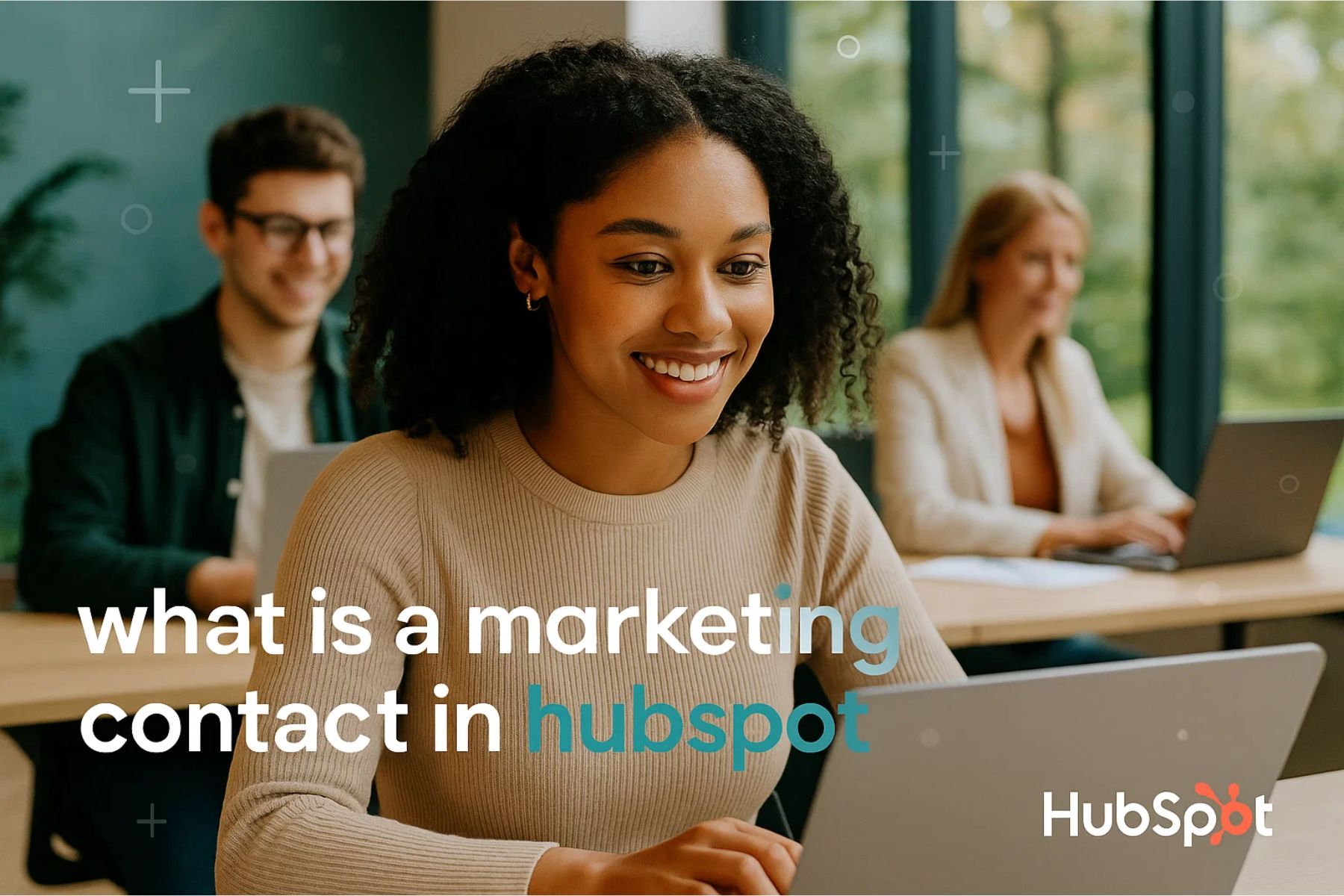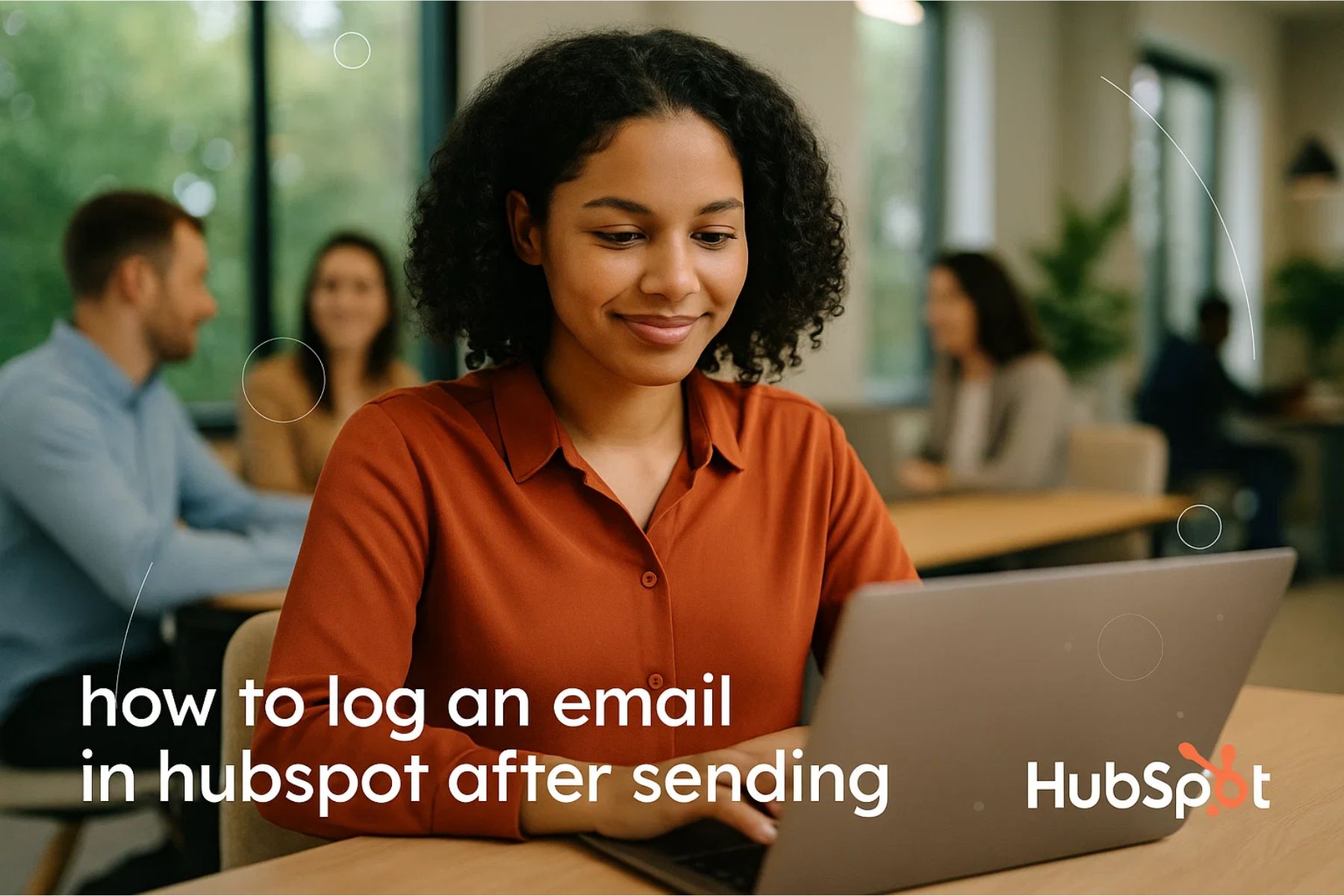If you’re wondering how to connect Gmail to HubSpot, you’re in the right place.
Whether you’re a solopreneur managing client outreach or a fast-growing sales team looking to communications, integrating your Gmail account with HubSpot can improve your workflow.
In this guide, I’ll walk you through the process of connecting Gmail to HubSpot, explain why this integration matters, and share some advanced tips to help you get the most out of the connection.
Why Connect Gmail to HubSpot?
Before jumping into the how-to, let’s talk about the why.
Connecting Gmail to HubSpot allows you to:
-
Automatically log emails and activities to contacts and deals
-
Track email opens and clicks in real-time
-
Send HubSpot templates directly from Gmail
-
Use the HubSpot Sales Chrome extension to manage CRM from your inbox
-
Streamline outreach, follow-ups, and reporting
In short, this integration bridges your inbox and CRM, removing the manual effort of logging every interaction and enabling smarter sales and marketing decisions.
What You Need to Get Started
To connect Gmail with HubSpot, make sure the following are in place:
Gmail or Google Workspace Account
This includes both @gmail.com and @yourcompany.com domains hosted on Google.
HubSpot Account
A free or paid HubSpot CRM account.
Chrome Browser
Recommended if you want to use the HubSpot Sales extension.
HubSpot Sales Chrome Extension (optional but powerful)
Enables email tracking and in-inbox tools.
How to Connect HubSpot to Gmail (The Right Way)

Let’s break down the steps of how to connect HubSpot to Gmail.
Step 1: Log in to Your HubSpot Account
Head over to https://app.hubspot.com and log in with your credentials.
Step 2: Navigate to “Settings”
Once logged in, click the Settings icon in the top right corner of the HubSpot dashboard.
Step 3: Go to “General” > “Email”
In the left-hand sidebar, click on General, then navigate to the Email tab.
Step 4: Click “Connect Personal Email”
You’ll be prompted to choose the type of email account. Select Google / Gmail.
Step 5: Authenticate Your Gmail Account
A popup will appear asking you to log in to your Gmail account and give HubSpot permission to access it. Follow the prompts and grant necessary permissions.
If your Google admin has restrictions, you may need admin approval before connecting.
Step 6: Email Tracking & Logging Settings
Once connected, HubSpot allows you to toggle:
Email Tracking
Know when recipients open your emails.
Email Logging
Automatically log sent emails to the appropriate contact record in HubSpot.
You can also choose domains to never log (e.g., internal company addresses).
How to Connect Gmail With HubSpot Using Chrome Extension

For a more powerful experience, use the HubSpot Sales Chrome Extension. Here’s how:
Step 1: Install the Extension
Visit the HubSpot Sales Extension in the Chrome Web Store.
Click Add to Chrome and install the extension.
Step 2: Sign In and Grant Access
Sign in to your HubSpot account when prompted, and allow access to your Gmail account.
Step 3: Compose With HubSpot Tools
You’ll now see HubSpot tools directly in Gmail:
-
Track emails
-
Use templates
-
Insert meeting links
-
Log activity to CRM
You can also create new contacts or deals right from your inbox.
Gmail Not Connecting to HubSpot?
If you run into trouble while connecting Gmail with HubSpot, check the following:
Two-Factor Authentication (2FA)
Ensure it’s properly set up and accessible.
Admin Restrictions
Your Google Workspace admin may need to whitelist HubSpot.
Third-Party App Permissions
You must grant full access for HubSpot to work correctly.
Pop-up Blockers
Disable them during the connection process.
Email Already Connected to Another HubSpot Account
You can only link one inbox per HubSpot user.
Still stuck? Visit HubSpot’s official knowledge base or contact your CRM admin.
Pro Tips to Maximize Gmail + HubSpot Integration
Here are some expert-level best practices for using the integration:
1. Use Snippets in Gmail
Once connected, use HubSpot snippets for frequently used phrases or answers. This helps in sales follow-ups, demo responses, and repetitive inquiries.
2. Leverage Email Templates
Save your best-performing emails as templates in HubSpot and send them directly from Gmail.
3. Use Meeting Scheduler in Email
Add your HubSpot meeting link to emails to reduce back-and-forth when scheduling calls.
4. Set Up Sequences (HubSpot Sales Hub)
If you’re on a paid plan, use sequences to automate outreach right from Gmail.
5. Track Performance Metrics
Review open rates, click rates, and response times directly in HubSpot’s analytics to refine your communication strategy.
How to Disconnect or Switch Gmail Accounts in HubSpot

Want to change your connected Gmail address?
-
Go to Settings > General > Email
-
Click on the connected inbox
-
Select Disconnect
-
Follow the connection steps again with a new Gmail account.
Disconnecting will pause logging and tracking features. Reconnection may require email reauthentication.
How to Connect HubSpot with Gmail – Final Thoughts
Integrating your inbox with your CRM shouldn’t feel like a tech project—and with HubSpot and Gmail, it doesn’t have to. Knowing how to connect my Gmail to HubSpot opens up a world of automation, tracking, and productivity improvements.
Whether you’re in sales, marketing, or client services, this integration helps you stay organized, move faster, and close more deals with less manual work.
Still have questions or want help setting up advanced HubSpot workflows? Get in touch with us at Mpire Solutions—we specialize in smart CRM integrations that actually work for your business.
How to Connect HubSpot with Gmail – FAQs
Can I connect multiple Gmail accounts to one HubSpot user?
No, HubSpot supports only one connected inbox per user. However, you can switch accounts manually.
Will HubSpot track all emails from Gmail?
Only if you select the tracking/logging options before sending the email (in Gmail or HubSpot).
Can I use Gmail integration on the mobile app?
Gmail tracking and templates are available only on the desktop experience. The mobile app does sync activity and records.
Is this feature available on free HubSpot?
Yes! You can connect Gmail to the free HubSpot CRM. Some features like sequences are available only on paid tiers.
How to install HubSpot free plugin for Gmail?
To install the HubSpot free plugin for Gmail, go to the Chrome Web Store and search for “HubSpot Sales.” Click “Add to Chrome” and follow the prompts to log into your HubSpot account.
Why is free HubSpot not working in Gmail?
The HubSpot plugin may not work in Gmail due to browser extension conflicts, outdated Chrome, or Gmail permission issues.
Try disabling blockers and reinstalling the extension.
How do I link my Premium Gmail to HubSpot?
To link your Premium Gmail to HubSpot, go to HubSpot settings > Email > Connect personal email and choose Google. Follow the prompts to authorize access.
Relevant Guide & Services
What is HubSpot Operations Hub
 HubSpot Consulting Needs
HubSpot Consulting Needs  Custom Automation Plan
Custom Automation Plan