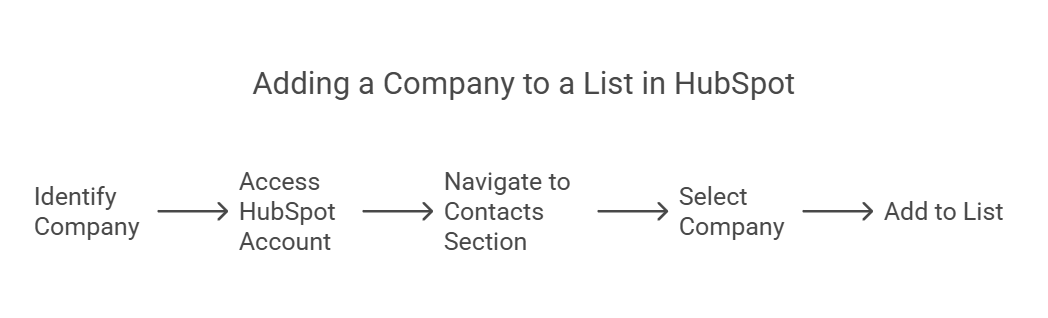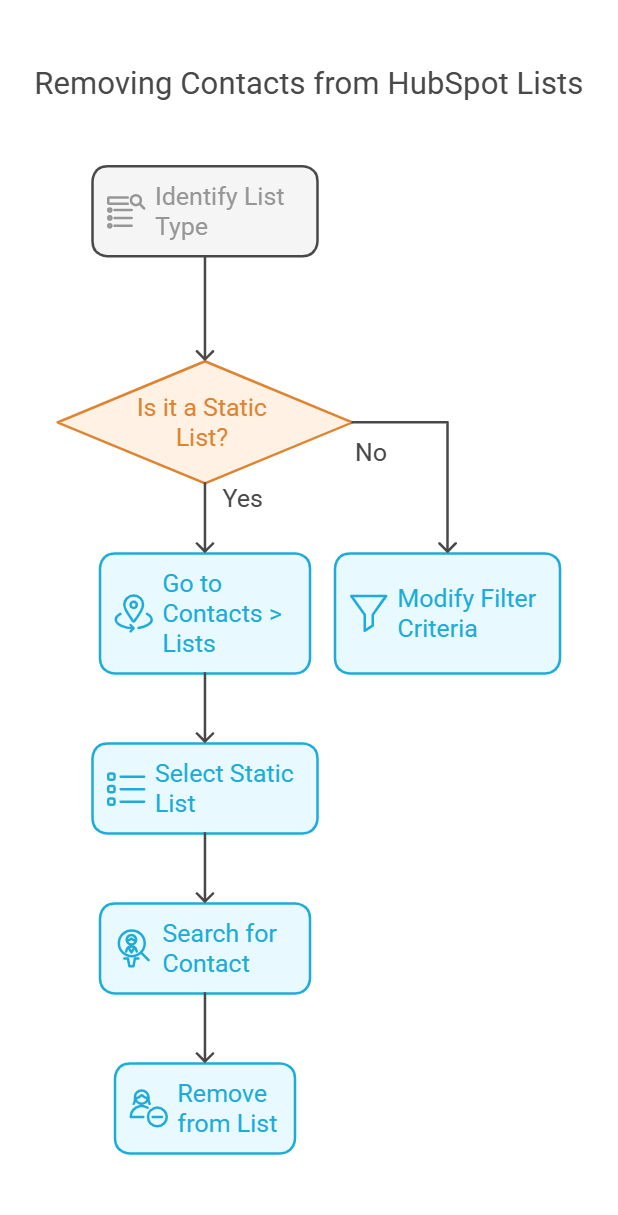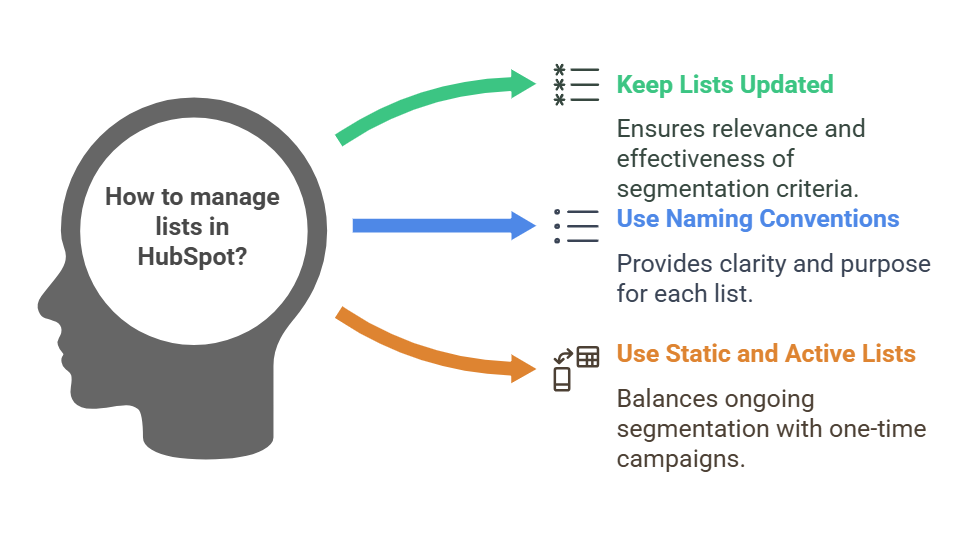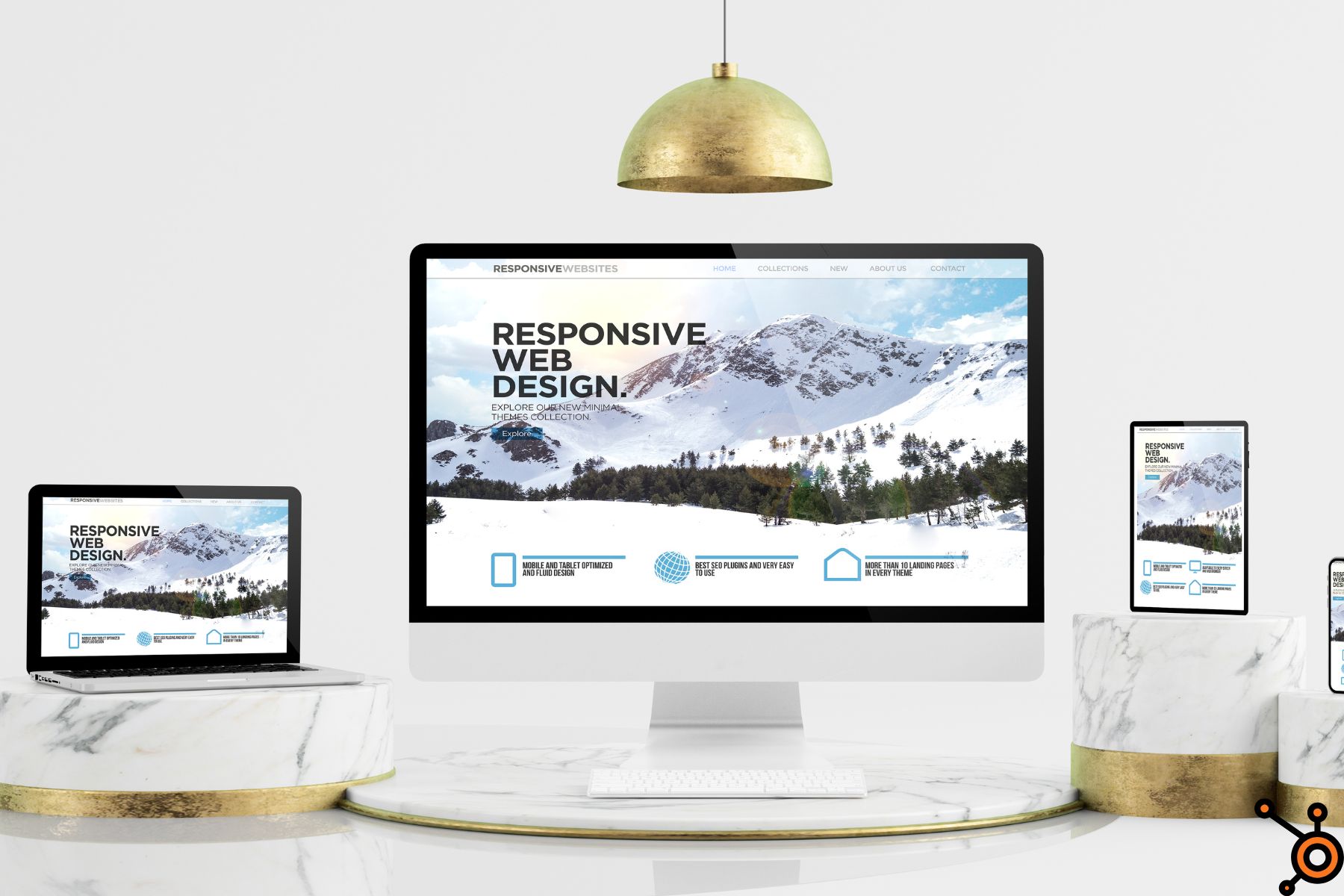HubSpot is a CRM that helps businesses manage their contacts, companies, and marketing campaigns.
One of its most valuable features is list segmentation, which allows users to organize their data for better marketing and sales strategies.
In this guide, we’ll cover how to add a company to a list in HubSpot, including static lists vs. active lists, and provide step-by-step instructions for adding companies to a static list.
We’ll explain how to remove a contact from a list in HubSpot and explore whether you can add companies to lists in HubSpot Free.
Understanding HubSpot Lists – Static vs. Active Lists

Before we get into the steps for adding companies to lists, let’s first understand the two types of lists in HubSpot: static lists and active lists.
1. Static Lists in HubSpot
A static list is a updated list that does not change unless you add or remove companies or contacts yourself.
Once a company is added to a static list, it remains there unless manually removed.
When to Use Static Lists
- One-time marketing campaigns (e.g., sending an email to a selected group)
- Targeting specific companies for outreach
- Organizing companies based on a manual selection
- Grouping companies for sales purposes
2. Active Lists in HubSpot
An active list is a dynamic list that updates automatically based on specific criteria you set.
If a company meets the criteria, it will be added to the list automatically, and if it no longer meets the conditions, it will be removed.
When to Use Active Lists
- Automatically segmenting companies based on properties like industry or revenue
- Keeping track of engaged companies for lead nurturing
- Identifying customers who meet specific behaviors
Now that we’ve covered the difference between static vs active lists in HubSpot, let’s move on to how to add a company to a list in HubSpot.
How to Add a Company to a List in HubSpot
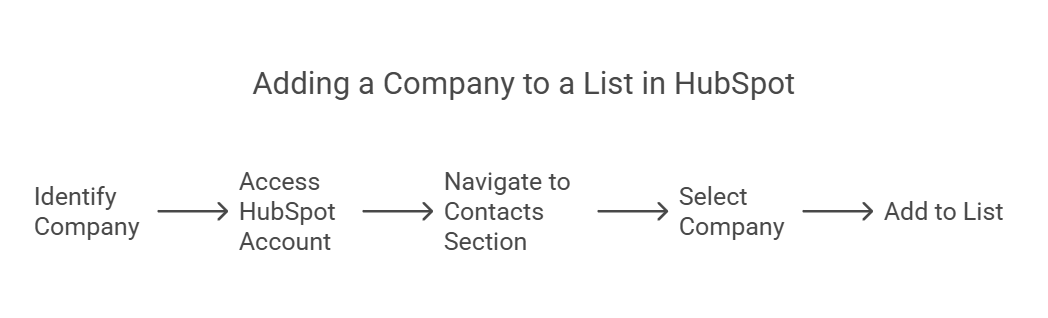
Adding a company to a list in HubSpot depends on whether you are using a static list or an active list. Below, we’ll explain the process for both.
How to Add a Company to a Static List in HubSpot
If you want to manually add a company to a static list, follow these steps:
Step 1: Navigate to Lists
Log in to HubSpot and go to your dashboard.
In the top navigation bar, click on Contacts > Lists.
Step 2: Create or Select a Static List
If you already have a static list:
Find the list you want to add the company to.
Click on the list name to open it.
If you need to create a new static list:
Click on Create List.
Choose Static List and give it a name.
Click Save.
Step 3: Add a Company to the Static List
Go to Contacts > Companies from the top navigation.
Find the company you want to add to the list.
Click on the company name to open the profile.
In the Actions dropdown menu, select Add to List.
Choose the Static List you created.
Click Save.
How to Add a Company to an Active List in HubSpot
For an active list, the company must meet certain conditions before being added automatically.
Step 1: Create an Active List
Navigate to Contacts > Lists.
Click Create List.
Choose Active List and give it a name.
Click Save.
Step 2: Set the List Criteria
Click Add Filter.
Select Company Properties and define the criteria (e.g., Industry = Technology, Revenue > $1M).
Click Apply Filter.
Companies that match the criteria will be automatically added and removed based on their properties.
How to Add a Company to a List in HubSpot Free
If you are using HubSpot Free, the functionality for creating and managing lists is limited compared to HubSpot Professional and Enterprise.
However, you can still organize your companies using tags, custom properties, and manual segmentation.
Steps to Organize Companies in HubSpot Free
1) Use Custom Properties
You can create a property like “Targeted List” and assign values manually.
2) Use Filters
In the Companies section, apply filters to create temporary lists.
3) Use Workflows (Limited in Free Version)
If you have some automation access, create workflows to tag companies based on specific criteria.
How to Remove a Contact from a List in HubSpot
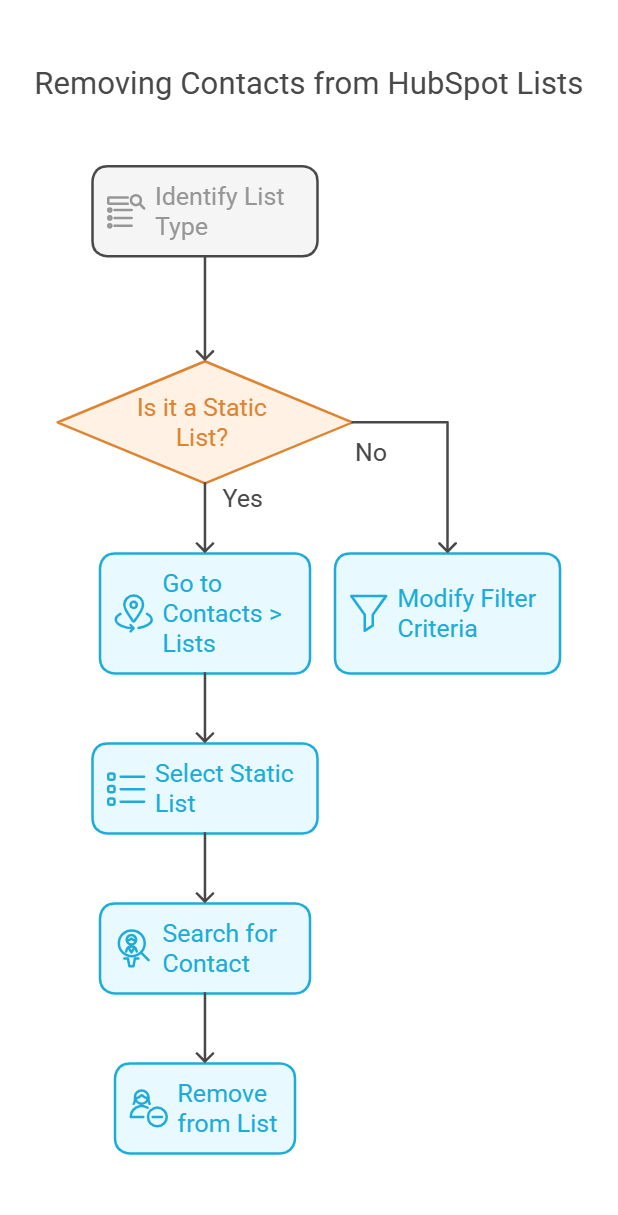
If you added a contact to a static list by mistake, you can manually remove them. However, for active lists, the contact will automatically be removed once they no longer meet the criteria.
Removing a Contact from a Static List
Go to Contacts > Lists.
Select the Static List containing the contact.
Search for the contact you want to remove.
Click on the contact’s name.
Select Remove from List.
Removing a Contact from an Active List
Since active lists are dynamic, you cannot manually remove a contact.
Instead, you must modify the filter criteria so the contact no longer qualifies for the list.
Tips & Tricks for Managing Lists in HubSpot
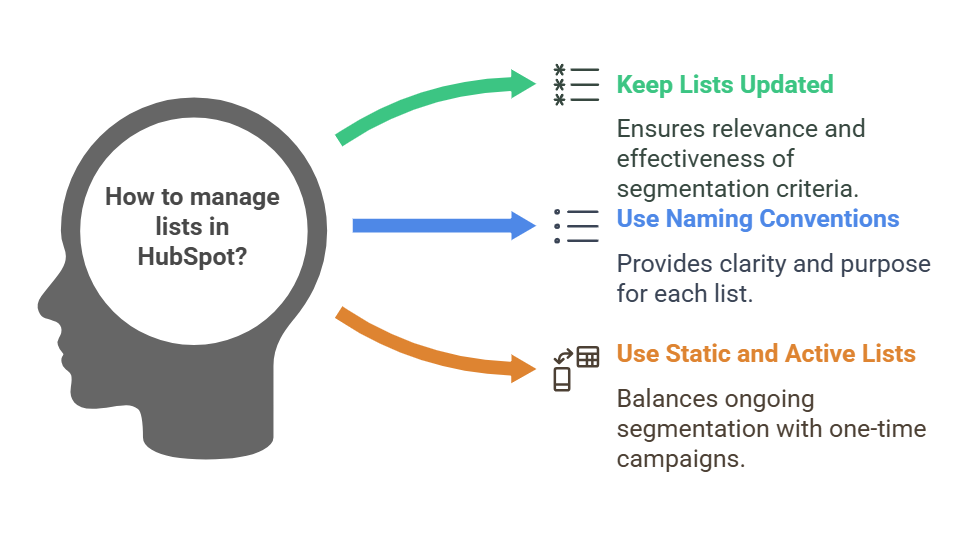
To keep your CRM organized, follow these best practices:
1. Keep Your Lists Updated
Regularly review and clean up outdated lists.
Ensure that your segmentation criteria still make sense.
2. Use Naming Conventions
Clearly label lists based on purpose (e.g., “Targeted Enterprise Accounts – Q1 2025”).
3. Use Static and Active Lists Together
Use active lists for ongoing segmentation.
Use static lists for one-time marketing campaigns.
Static vs Active List HubSpot – Conclusion
HubSpot lists are important for managing companies and contacts.
Whether you need to create a static list for manual segmentation or an active list for automated updates, HubSpot provides flexible tools to help you stay organized.
How to Add a Company to a Static List in HubSpot – FAQs
How do I enroll a company in a sequence HubSpot free?
To enroll a company in a sequence in HubSpot, navigate to Contacts > Companies, select the company, and associate a contact with it.
Then, go to the contact’s record, click Enroll in Sequence, choose the sequence, customize the emails and tasks, and click Start Sequence.
Note that sequences are contact-based, so at least one associated contact must be enrolled.
How to create a business contact list in HubSpot?
To create a business contact list in HubSpot, go to Contacts > Lists, click Create List, choose Static or Active, and set your criteria using filters like industry, job title, or engagement.
Then, save the list to segment and manage your business contacts.
Relevant Guides & Services
How to Preview from HubSpot CLI
How to Move from HubSpot to Salesforce
HubSpot Support Services
HubSpot Onboarding Services
HubSpot Admin As a Service
Hire HubSpot Developers
 HubSpot Consulting Needs
HubSpot Consulting Needs  Custom Automation Plan
Custom Automation Plan