Blog Post
How Can You Associate Products with Companies in HubSpot – Guide for Marketers
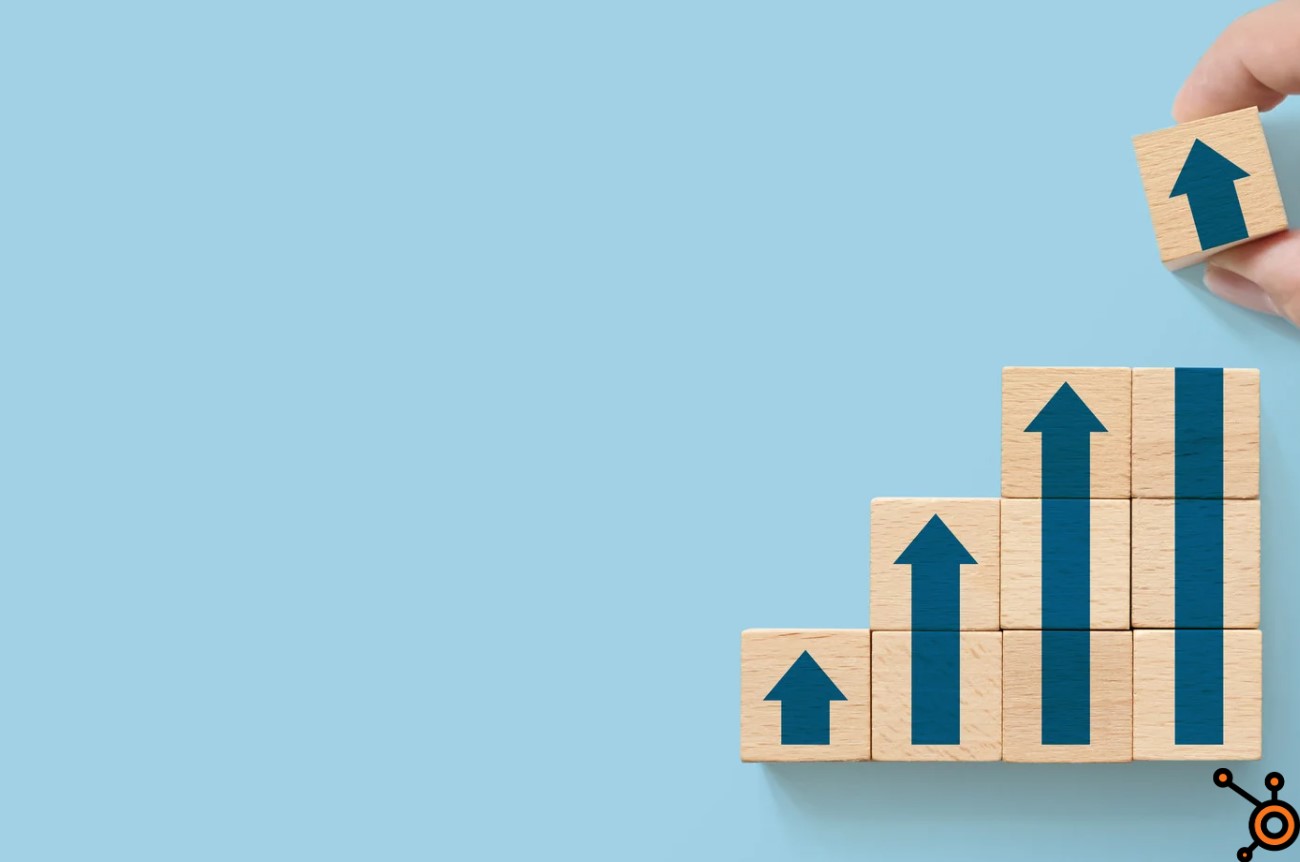
Many Startups and SMEs are leveraging HubSpot to manage and optimize your product-to-company relationships.
Associating products with companies in HubSpot is a feature that allows you to gain better insights, manage relationships and track your product performance across different customers.
In this guide, we’ll walk you through how can you associate products with companies in HubSpot for businesses in the USA.
We’ll also explore various aspects such as dashboards, analytics, marketing, and much more, to ensure you have the knowledge needed to optimize your HubSpot platform.
Why HubSpot Associate Products with Companies
By associating products with companies, you can:
Boost Customer Experience
When you understand which products a company is using or interested in, you can provide better, more tailored experiences.
Improve Sales Processes
Your sales team can easily see which products are linked to specific companies, enabling them to tailor their pitches and upsell opportunities.
Improve Data Analytics
HubSpot analytics features can provide deeper insights into product performance when linked with companies.
How Can You Associate Products with Companies in HubSpot?
The process of associating products with companies in HubSpot is simple but requires a good understanding of how HubSpot’s CRM functions.
Let’s break it down step by step.
Step 1: Browse to Your Products
To begin the process of association, you’ll first need to access your products.
In the HubSpot dashboard, navigate to the Sales tab and select Products from the dropdown.
This will take you to a product list where all of your items are stored.
Step 2: Create or Select a Product
If you’ve already created a product, you can simply choose it from the list.
However, if you’re associating a new product, click the Create Product button.
Be sure to fill in all necessary details, such as product name, description, price, and SKU.
Step 3: Link Products to Deals
HubSpot allows you to associate products with deals.
Once you’ve set up the product, you can go to the Deals tab, choose a particular deal, and associate the product with the deal.
Step 4: Associate Products with Companies
To associate products with a company:
Go to the Company Record
In HubSpot’s Companies tab, select the company to which you want to associate the product.
Add an Association
On the right side of the company record, look for the association panel. Click on Add Association.
Select Product
Choose the product you want to associate with the company from the dropdown list.
Step 5: Use Association Labels and Types
HubSpot’s association labels and types are important for categorizing how products and companies relate to each other.
You can add association labels to label the relationship type (e.g., “Primary Product” or “Add-on Service“).
For association types, you can determine whether the product is actively used, discontinued, or in another phase of the customer lifecycle.
HubSpot Associate Products with Companies List Using Dashboard
One of the most essential aspects of HubSpot is the ability to track data via dashboards and analytics.
Once you’ve associated products with companies, you can access valuable insights.
HubSpot Dashboard Integration
To visualize your associations, navigate to the HubSpot dashboard.
You can create custom reports that display data on products and their associated companies.
This is helpful for seeing which companies are driving the most revenue for specific products or analyzing which product associations are leading to deal closures.
HubSpot Analytics for Product-Company Associations
Within HubSpot’s Analytics tool, you can track product performance, analyze company engagement with specific products, and monitor product trends across different sectors.
This data helps you refine your marketing strategies and focus on what works best.
Some specific reports you can create include:
Top Companies by Product Usage
Understand which companies are using your products most frequently.
Revenue Generated by Product Associations
Track revenue by products to see which ones are most profitable when associated with certain companies.
How Can You Associate Products With Companies in HubSpot Marketing
HubSpot marketing tools work in tandem with product-company associations to improve targeted marketing campaigns.
Here’s how you can make the most of this feature.
Bespoke Email Campaigns
By associating products with companies, you can create highly targeted email campaigns in HubSpot.
Segment your audience based on the products they are associated with, and send personalized messages.
For example, send product updates or cross-sell opportunities to companies using specific products.
Automated Workflows
Use HubSpot’s workflow tools to create automated sequences triggered by product associations.
For instance, when a company is associated with a new product, you can trigger a workflow to send them onboarding materials or product tutorials.
Product-Related Social Media Campaigns
By understanding the product preferences of your client base, you can build more effective social media campaigns.
For instance, if a certain product is trending with a company sector, create targeted ads or posts to further boost its visibility.
Exploring Product-Company Associations on HubSpot Forums and Communities
HubSpot’s user base is vast, and there are many places where professionals share their experiences.
If you’re new to product-company associations or looking for expert tips, there are many resources available:
How Can You Associate Products with Companies in HubSpot – Reddit Perspective
On Reddit, you’ll find many professionals discussing topics like “how can you associate products with companies in HubSpot dashboard.”
Users share their tips, tricks, and solutions to common challenges, making it an excellent place for real-world insights.
How Can You Associate Products With Companies in HubSpot – Youtube Tutorials
For visual learners, YouTube is a great resource. Simply search for “how can you associate products with companies in HubSpot analytics,” and you’ll find a variety of tutorials and walkthroughs that explain the process in detail.
Association Labels and Types in HubSpot
When associating products with companies, it’s important to use the right association labels and types to ensure clarity. Here’s how:
Association Labels
Labels allow you to define the role of each association.
For example, you can create labels like “Primary Product” for the main product the company is purchasing, or “Supplementary” for additional services or features.
Association Types
Association types define the nature of the relationship between the product and the company.
For example, “Active” could indicate a current product in use, while “Past” might signify that the company no longer uses the product.
Defining these association types helps in better managing product lifecycle data.
HubSpot Associate Contact with Company API – Conclusion
HubSpot association features can link products to companies, analyze the data, and leverage it for smarter marketing strategies.
Create and Associate Companies with Contacts HubSpot – FAQs
Can you create custom product reports for company associations?
Yes, HubSpot allows you to generate custom reports that display data on product and company associations.
How can I track the performance of product associations?
You can use HubSpot analytics to track the engagement and revenue generated from product-company associations.
Can I automate product-based email campaigns?
Yes! You can use workflows in HubSpot to trigger email campaigns based on product associations.
How to associate objects in HubSpot 2024?
To associate objects in HubSpot, navigate to the record (e.g., contact, company, deal), and click the “Associate” button on the right-hand panel.
From there, select the object type (e.g., product, company, deal) and choose the record to link them.
You can also add association labels to define the relationship between objects for better context and organization.
How do associations work in HubSpot CRM?
In HubSpot CRM, associations link different objects, such as contacts, companies, deals, and products, to show their relationships.
This enables better data organization and context, allowing teams to track interactions and manage workflows in a single source.
Can you associate multiple companies with a single deal in HubSpot?
Yes, you can associate multiple companies with a single deal in HubSpot.
By using HubSpot’s association feature, you can link multiple companies to a deal and assign association labels to clarify the role each company plays in the transaction, such as “Primary” or “Partner.”
Relevant Guides
Choosing a Content Management System
How to Transfer Forms Data to Custom Objects in HubSpot
How to Delete an Invoice on HubSpot
How to Integrate HubSpot with Elementor Forms
How to Build a Header in HubSpot
How to Associate Campaign with Webinar in HubSpot




