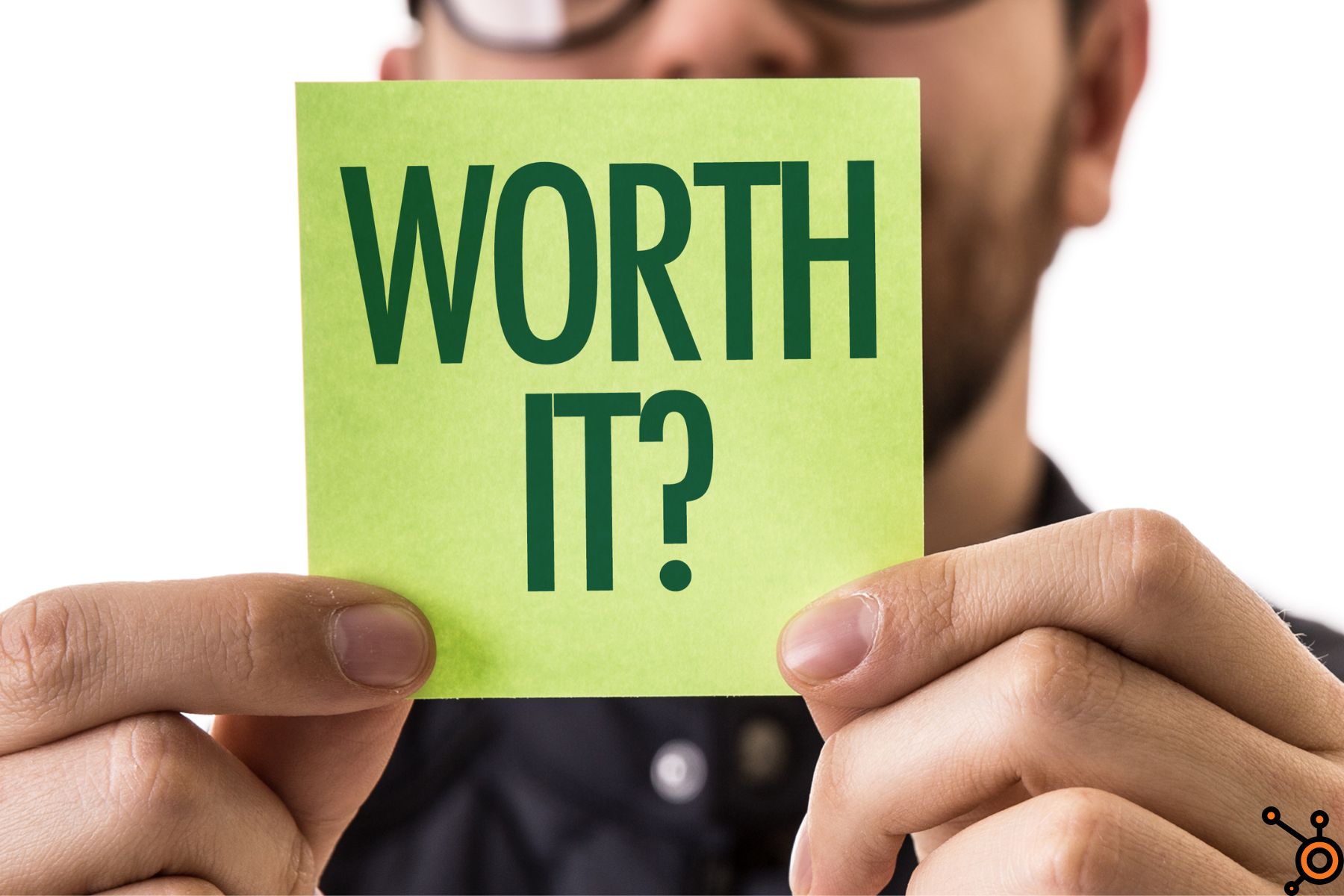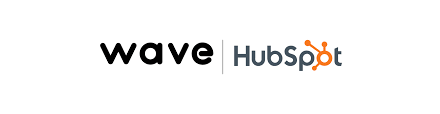Blog Post
How to Delete an Invoice on HubSpot in 10 Easy Steps

Startups and SMEs rely on invoicing systems to manage their finances.
HubSpot, a leading CRM and marketing platform, offers invoicing features to automate your billing processes.
However, there might be instances when you need to delete an invoice on HubSpot, whether it’s due to a mistake, a duplicate entry, or other reasons.
This guide will walk you through the process of deleting an invoice on HubSpot, ensuring you maintain accurate financial records.
How to Delete an Invoice on HubSpot – Introduction
It’s important to understand the platform’s invoicing capabilities. HubSpot’s invoicing system is integrated with several payment gateways and CRM tools, allowing businesses to generate, send, and manage invoices directly from the platform.
This integration automate financial operations and provides a centralized location for all billing activities.
Note: Deleting an invoice is a permanent action. Once an invoice is deleted, it cannot be recovered, and all associated records will be removed from your HubSpot account.
Why You Might Need to Delete an Invoice on HubSpot
There are several scenarios where deleting an invoice might be necessary:
Mistakenly Generated Invoice
You might have created an invoice with incorrect details, such as the wrong client, amount, or description.
Duplicate Invoice
Sometimes, duplicate invoices are generated due to system errors or user oversight.
Cancelled Transactions
If a transaction was cancelled or refunded, the associated invoice might need to be removed.
Client Requests
A client may request the deletion of an invoice due to specific reasons, such as a change in services or products purchased.
How to Delete an Invoice on HubSpot
The first step in deleting an invoice on HubSpot is to browse to the invoicing dashboard.
Here’s how:
- Log in to your HubSpot account.
- From the main menu, select the Sales tab.
- Click on Invoices to access the invoicing dashboard.
Locate the Invoice to Be Deleted
Once you’re on the invoicing dashboard, locate the invoice you wish to delete.
You can use the search bar to find the invoice by entering specific details such as the invoice number, client name, or date.
Review the Invoice Details
Before deleting the invoice, it’s essential to review the details to ensure you’re deleting the correct one.
Click on the invoice to view its details, including the client name, amount, due date, and any associated payments.
Delete the Invoice
After confirming that you’ve selected the correct invoice, follow these steps to delete it:
- Click on the Actions button located at the top right of the invoice details page.
- From the dropdown menu, select Delete.
- A confirmation pop-up will appear, asking you to confirm the deletion. Click Delete again to finalize the process.
Ability to Remove Paid Invoice on HubSpot
When it comes to paid invoices, the process differs slightly.
HubSpot restricts the deletion of paid invoices to maintain accurate financial records.
However, there are still ways to handle such situations:
Void the Invoice
If the invoice has been paid but needs to be removed, consider voiding it instead.
Voiding an invoice will keep the record in the system but mark it as invalid, ensuring that your financial records remain accurate.
Credit Notes
In cases where the invoice has been paid and the transaction is later cancelled or refunded, issuing a credit note might be a better option.
A credit note serves as a reversal of the original invoice, maintaining the integrity of your financial records.
Consult HubSpot Support
For different scenarios involving paid invoices, it’s advisable to contact HubSpot support. They can provide guidance on the best course of action, whether it’s deleting, voiding, or issuing a credit note.
How to Cancel Paypal Invoice on HubSpot
If you’ve integrated PayPal with HubSpot for invoicing, cancelling an invoice is easy.
Navigate to the invoice on your HubSpot dashboard, and follow the same steps outlined above.
If the invoice has been paid through PayPal, consider voiding the invoice instead of deleting it to keep your records consistent.
How to Delete an Invoice on Hubspot Email
Sometimes, invoices are sent directly to clients via email.
If you need to delete an invoice that has already been emailed, follow these steps:
Delete the Invoice
Use the steps provided earlier to delete the invoice from your HubSpot account.
Inform the Client
Send a follow-up email to the client informing them of the deletion and the reason behind it. If necessary, include a new invoice with the correct details.
How to Delete an Invoice on HubSpot Email API
For businesses using HubSpot’s Email API to send invoices, the deletion process involves a few additional steps:
Identify the Invoice
Use the API to retrieve the invoice details and confirm its status.
Delete the Invoice via API
Use the appropriate API endpoint to delete the invoice. Ensure that your API request includes the correct invoice ID and authentication credentials.
Verify Deletion
After the API request is processed, verify that the invoice has been successfully deleted from your HubSpot account.
How to Delete an Invoice on Hubspot Account
Deleting an invoice directly from your HubSpot account involves accessing the invoicing dashboard, locating the invoice, and following the standard deletion process.
However, ensure that any associated integrations, such as payment gateways or CRM records, are also updated accordingly.
How to Delete an Invoice Hubspot Invoicing Integration
If you’re using HubSpot’s invoicing integration with third-party platforms, such as QuickBooks or Xero, follow these steps to delete an invoice:
Access the Integration Settings
Navigate to the integration settings within your HubSpot account.
Locate the Invoice
Use the search function to find the invoice across both platforms.
Delete or Void the Invoice
Depending on the integration, you might have the option to delete or void the invoice. Ensure that both HubSpot and the integrated platform reflect the change.
How to Delete an Invoice on HubSpot App
For businesses that manage invoices on the go, the HubSpot app offers a convenient way to delete invoices. Here’s how:
Open the HubSpot App
Log in to your HubSpot account using the mobile app.
From the main menu, select the Invoices section.
Locate and Delete
Find the invoice you wish to delete, tap on it to view the details, and use the delete option available.
How to Delete an Invoice on HubSpot Landing Page
If you’ve created landing pages with invoicing features, deleting an invoice involves a few additional considerations:
Access the Landing Page Editor
Navigate to the landing page in your HubSpot account.
Locate the Invoice Element
Identify the invoice component or link within the landing page.
Delete the Invoice
Follow the standard invoice deletion process, you have to make sure that any related elements on the landing page are updated or removed.
How to Delete an Invoice on HubSpot Form
In cases where invoices are generated through HubSpot forms, deleting an invoice requires you to:
Access the Form Submission Data
Browse to the form that generated the invoice.
Locate the Invoice
Identify the form submission that corresponds to the invoice.
Delete the Invoice
Follow the standard process for deleting the invoice, and ensure that the form submission data is updated.
Best Practices for Managing Invoices on HubSpot
To maintain accurate financial records and automate your invoicing process, consider these best practices:
Regular Audits
Conduct regular audits of your invoices to identify any discrepancies or errors that may require deletion or correction.
Document Deletions
Keep a record of any deleted invoices, including the reason for deletion and the date, to ensure transparency and accountability.
Train Your Team
Ensure that all team members handling invoices are trained on HubSpot’s invoicing features and understand the process for deleting invoices.
Conclusion
Managing invoices is a critical aspect of running a successful business, and HubSpot provides the tools needed to automate this process. However, knowing how to delete an invoice on HubSpot, whether due to mistakes, duplicates, or other reasons, is essential for maintaining accurate financial records.
FAQs
How do I delete an invoice on invoice home app?
To delete an invoice on the Invoice Home app, open the app, navigate to the invoice list, select the invoice you want to delete, and tap the trash icon or “Delete” option. Confirm the deletion to remove it from your records.
How do I Unsend an Invoice on Hubspot?
To unsend an invoice on HubSpot, you can’t directly “unsend” it, but you can delete the invoice if it hasn’t been paid yet.
Relevant Guides
How to Integrate Hubspot With Elementor Forms
How to Build a Header in Hubspot
How to Associate Campaign with Webinar in Hubspot