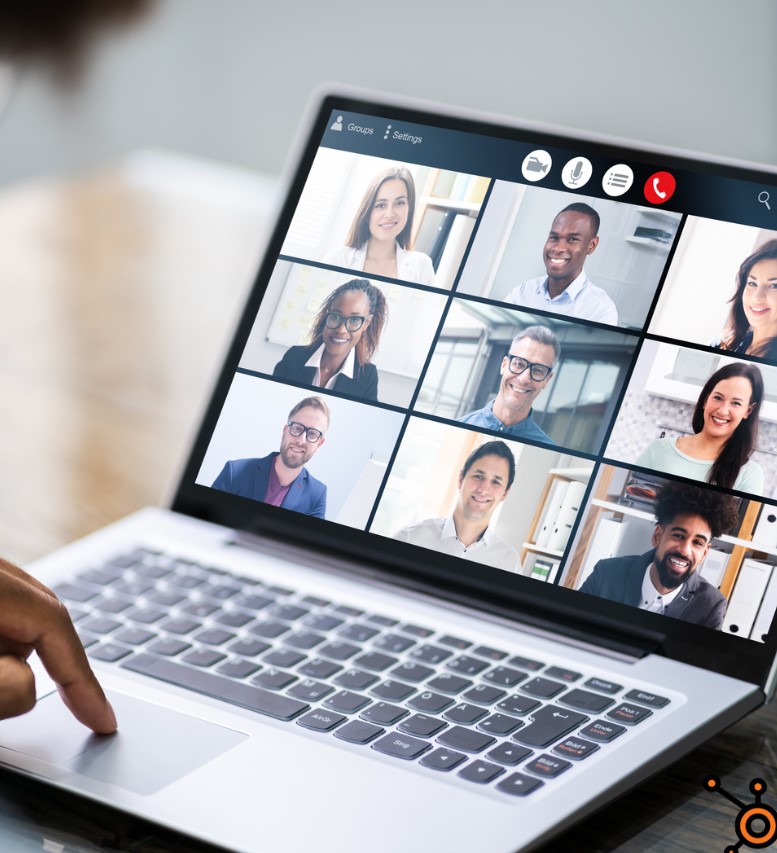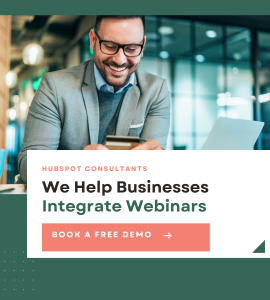Webinars have become an important event for engaging with audiences, generating leads, and driving conversions.
If you’re using HubSpot to manage your marketing efforts, learning how to associate a campaign with a webinar in HubSpot can improve your strategy and provide valuable insights into your audience’s behavior.
In this guide, we’ll walk you through the process of associating a campaign with a webinar in HubSpot, exploring different methods, integrations, and best practices.
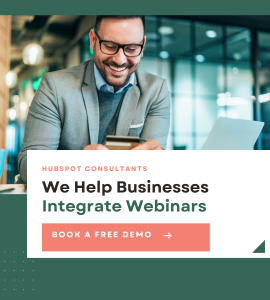
How to Associate Campaign with Webinar in Hubspot – Introduction
HubSpot is an all-in-one marketing platform that allows businesses to create, manage, and analyze their marketing campaigns.
One of the key components of a successful digital marketing strategy is webinars.
They offer a unique opportunity to connect with your audience, provide value, and convert leads into customers.
But to truly maximize the impact of your webinars, it’s crucial to integrate them into your broader marketing campaigns in HubSpot.
Why Associate Campaigns with Webinars in HubSpot?
Associating campaigns with webinars in HubSpot allows you to track the impact of your webinars within the context of your broader marketing plan.
This integration offers several benefits:
Centralized Data
Track all interactions and conversions related to your webinar within the same dashboard where you manage other marketing activities.
Reporting
Understand the ROI of your webinars by analyzing them alongside other campaign elements like emails, landing pages, and social media.
Communication
Use the data to send targeted follow-up emails, nurture leads, and improve your strategy.
How to Associate Campaign with Webinar in Hubspot Youtube
Before associating a webinar with a campaign, you need to create the campaign in HubSpot. Here’s how:
Log in to HubSpot
Start by logging into your HubSpot account.
Browse to Marketing > Campaigns
In the HubSpot dashboard, go to the ‘Marketing’ tab and select ‘Campaigns.’
Create a New Campaign
Click on ‘Create Campaign’ and fill out the necessary details like the campaign name, goal, and start/end dates.
Setting Up a Webinar in HubSpot
Next, you need to set up your webinar.
HubSpot offers multiple ways to do this, either through native tools or integrations:
Using HubSpot’s Native Tools
Go to ‘Marketing > Lead Capture > Forms’ to create a registration form for your webinar.
Design a landing page where attendees can register for the webinar.
Create follow-up emails and set up automation workflows to nurture leads.
Using Webinar Integration Tools
GoToWebinar Integration
If you’re using GoToWebinar, you can integrate it directly with HubSpot.
This allows you to sync registration data, attendance, and other webinar metrics with your HubSpot account.
Other Integrations
HubSpot also supports integrations with other webinar platforms like Zoom and Webex.
Associating the Campaign with the Webinar
Once your campaign and webinar are set up, it’s time to associate them:
Linking Registration Forms
Go to your campaign settings in HubSpot, and under ‘Assets,’ add the registration form you created for the webinar.
Adding the Landing Page
Include the landing page as part of your campaign assets.
Email Sequences
Add the email sequences designed for the webinar as part of your campaign’s follow-up strategy.
Tracking Codes
Ensure that tracking codes are correctly placed on the webinar registration and thank-you pages to capture all relevant data.
How to Associate Campaign with Webinar in Hubspot API
HubSpot’s API can be leveraged to automate the process of associating campaigns with webinars.
This is useful if you’re managing multiple webinars and campaigns simultaneously.
HubSpot’s API allows you to link webinars to campaigns by accessing the campaign ID and associating it with webinar events.
Custom Workflows
You can create custom workflows that assign leads to a campaign when they register for a webinar.
Integrating GoToWebinar with HubSpot
GoToWebinar is one of the most popular platforms for hosting webinars, and its integration with HubSpot is easy:
Setting Up the Integration
In HubSpot, navigate to ‘Marketplace’ and search for GoToWebinar. Follow the instructions to connect your accounts.
Syncing Data
Once integrated, you can sync registration data, attendance, and engagement metrics directly into HubSpot.
Automated Follow-Ups
Use HubSpot’s automation tools to send personalized follow-up emails based on webinar attendance and engagement.
How to Associate Campaign with Webinar in Hubspot Dashboard for Insights
The HubSpot dashboard is been used for analyzing the performance of your campaigns, including webinars:
Custom Reports
Create custom reports that show the impact of your webinar on your campaign goals.
Funnel Analysis
Use the dashboard to visualize the customer journey from webinar registration to conversion.
Real-Time Data
Monitor the performance of your webinar in real-time and make adjustments to your campaign strategy as needed.
Best Practices for Webinar Campaigns in HubSpot
Targeted Audience
Ensure your webinar content is tailored to the specific needs and interests of your audience.
Promotion Strategy
Use a mix of email marketing, social media, and paid ads to promote your webinar.
Engagement Tactics
Incorporate interactive elements like Q&A sessions, polls, and surveys to keep your audience engaged.
Common Challenges and How to Fix it All
Even with the best planning, challenges can arise when associating campaigns with webinars in HubSpot.
Here are some common issues and how to tackle them:
Data Sync Issues
Ensure all integrations are properly set up and tested before the webinar to avoid data syncing problems.
Low Attendance Rates
Boost attendance by sending reminder emails and offering incentives for live participation.
Tracking Problems
Use HubSpot tracking codes to ensure all actions are recorded accurately.
Successful Webinar Marketing Examples
Looking at successful examples can provide inspiration and insights into what works:
Case Study 1
A SaaS company increased their lead conversion rate 30% by associating webinars with their product launch campaigns in HubSpot.
Case Study 2
A B2B marketing firm used HubSpot’s integration with GoToWebinar to automate lead nurturing, resulting in a 25% boost in sales.
How to Associate Campaign with Webinar in Hubspot – Reddit Perspective
Reddit is a valuable resource for troubleshooting issues. Here’s what users have to say:
CRM for Webinar business
byu/GringoSwingo inCRM
What are some alternative webinar platforms to Zoom?
byu/DarKbaldness inhubspot
How to Associate Campaign with Webinar in Hubspot – Conclusion
Associating a campaign with a webinar in HubSpot is important for Startups and SMEs that can enhance your marketing efforts.
By following the steps outlined in this guide, leveraging integrations, and implementing best practices, you’ll be well on your way to maximizing the impact of your webinars.
How to Associate Campaign with Webinar in Hubspot Integration – FAQs
How do I sync my HubSpot CRM with zoom webinar?
To sync your HubSpot CRM with Zoom Webinar, navigate to the HubSpot Marketplace and install the Zoom integration.
Once connected, the integration will automatically sync registration, attendance, and webinar engagement data from Zoom to your HubSpot CRM.
How to use free HubSpot for webinars?
To use the free version of HubSpot for webinars, create a landing page with a registration form using HubSpot’s free tools. Then, use email marketing to promote the webinar and send reminders.
You can track registrations and follow up with attendees using HubSpot’s CRM and email tools.
How do I add a zoom link to a free HubSpot meeting?
To add a Zoom link to a HubSpot meeting, first, ensure that the Zoom integration is connected to your HubSpot account.
When scheduling a meeting in HubSpot, select “Zoom” as the meeting location option.
The Zoom link will be automatically generated and included in the meeting invitation sent to participants.
How do I associate a contact or lead with a campaign in HubSpot?
To associate a contact with a campaign in HubSpot, go to the contact’s profile, click on the “Actions” dropdown, and select “Add to Campaign.”
Choose the relevant campaign from the list, and the contact will be linked to that campaign, allowing you to track their engagement and contributions to campaign goals.
Relevant Guides
Google Area 120 QAYA, a Service Offering a Web Storefront for Digital Creators
Salesforce Sales Service Commerce
Top 10 Website Performance Metrics That Matter In 2022
WhatsApp announces New Features for its Users
Drupal Development Company | 5 Things to Consider while Hiring
Can I Fetch my Entire Hubspot Site
How to Use Hubspot Webhook
How to Add a Signature in Hubspot Forms
 HubSpot Consulting Needs
HubSpot Consulting Needs  Custom Automation Plan
Custom Automation Plan