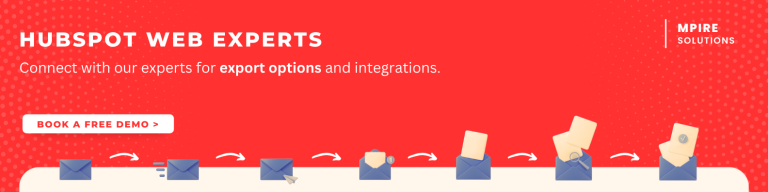Blog Post
Can I Fetch My Entire HubSpot Site? A Comprehensive Guide to Exporting Data and Content

Managing your website’s data and content is important for any business.
If you’re using HubSpot, you might find yourself asking, “Can I fetch my entire HubSpot site?”
This guide explores your options for exporting data and content from HubSpot, discusses the differences between various export methods, and provides insights on management of your site.
What is Hubspot Export?
HubSpot export allows users to download data from their HubSpot accounts.
This can include blog posts, landing pages, email marketing data, and contact lists.
The ability to export data is essential for businesses looking to make changes or migrate to different platforms, or simply back up their information.
Can I Fetch My Entire HubSpot Site?
While you can’t fetch your HubSpot site in its entirety in a single click like you might on other platforms, you can export the different data types that make up your website.
Exporting Pages and Blog Posts
HubSpot provides options to export blog posts in bulk, which can be useful if you’re considering a website redesign or migration.
To Export blog posts
Navigate to your Blog section.
Use the Actions dropdown to select Export Posts.
Website Content and Downloading Entire Site
HubSpot doesn’t provide a direct method to download your entire site as a zipped file; however, you can save individual pages and templates by accessing the HubSpot design manager.
For large-scale changes or insights, consider segmenting your website into manageable categories such as landing pages, blog posts, and CTAs.
Alternative Website Export Methods
Utilizing HubSpot’s API for more extensive data extraction can be another method.
Developers can use the API to fetch data, which is essential for businesses needing data integration with other applications.
Can I Fetch My Entire HubSpot Site with MSCV?
The term MSCV, or more commonly known as Multi-Source Content Views, relates to HubSpot’s ability to aggregate and manipulate data from various sources.
While you can’t fetch your entire HubSpot site directly with MSCV, you can use it to create powerful reporting and insight tools based on the segmented data from your HubSpot account.
MSCV involves
Integrating data from various HubSpot tools (like Marketing, Sales, and Service) to get a holistic view.
Leveraging integrated dashboards to visualize the data in a single dashboard.
HubSpot vs Downloading Entire Site
When comparing HubSpot with traditional website platforms that allow easier downloads of entire sites, it’s essential to recognize the distinction in functionality and purpose.
HubSpot
Designed primarily for inbound marketing, HubSpot offers rich features for managing assets and marketing campaigns. While it lacks a straightforward “download entire site” button, its focus is on data management, integration, and usability of its suite.
Traditional CMS
Many content management systems (CMS) allow for direct downloads of site files (HTML, CSS, and images).
This is beneficial for users who prioritize control over website files but at the cost of losing some of the integrated functions HubSpot provides.
Hubspot Export – Types of Export Data from HubSpot
HubSpot allows users to export multiple data types, making it custom for different needs.
Understanding hubspot export data can help in planning your data management.
Export Contact from Hubspot
A critical aspect of customer relationship management, exporting contacts from HubSpot is straightforward.
You can export contact lists, filters based on specific criteria, and even contact properties.
To export contacts, go to your Contacts dashboard, select the contacts you wish to export, and use the Export button to download your data in CSV or Excel format.
Marketing Data
Exporting analytics data from campaigns, emails, and landing pages allows for deep dives into your marketing.
To achieve this:
Navigate to the specific marketing tool, and utilize the export functionality available for reports.
Sales Data
Exporting deal tracking and pipeline data helps sales teams maintain records that can be influential for strategy adjustments and future forecasting.
Can I Fetch My Entire Hubspot Site – Best Practices
To ensure that your data export processes are bug free, consider the following best practices:
Regular Exports
Schedule regular exports to ensure you have updated backups of your data. This practice can save time and effort in emergencies.
Data Organization
Organize data before export. Use filters to export only what you need and reduce excess data clutter in your reports.
Data Privacy
Always follow data privacy regulations such as GDPR when exporting contact data, ensuring that sensitive information is handled properly.
Can I Fetch My Entire Hubspot Site With MSCV – Benefits
Website export functionalities can improve your operational workflow:
Integrations
Connect HubSpot with CRM tools or analytics platforms to sync data without needing frequent exports.
Automation
Leverage automation where possible to keep your data synchronized, reducing the need for manual exports.
Hubspot VS Download Entire Site – Conclusion
While fetching your entire HubSpot site in one action is not feasible, the ability to hubspot export various data types plays an important part in managing your business.
Whether you’re exporting contacts, blog posts, or marketing analytics, understanding how to export data from hubspot can lead to improved data strategy.
Hubspot Export Data – FAQs
How do i select all in Hubspot CRM?
To select all contacts in HubSpot CRM, navigate to the list view, use the checkbox at the top to select all items on the current page, then click on the option to select all records within your filters if prompted.
How do i download all business deals from Hubspot?
To download all business deals, go to the Deals section, click on the Actions dropdown, and select Export. Choose your desired file format (CSV or Excel), then complete the export process.
How do i export my startup website from Hubspot?
While you can’t export an entire website at once, you can export individual blog posts or landing pages by going to the respective sections and using the Actions dropdown to select Export Posts or similar options.
How do i extract all SME data from Hubspot?
To extract all SME (Small and Medium Enterprise) data, set up a filtered list based on your criteria, then navigate to that list and use the Export feature to download the filtered results as a CSV or Excel file.